Setting up your account
To make use of the DeltaBlue Cloud platform, you will need to create an account on our website. Not to worry, it’s very quick and easy.
To make use of the DeltaBlue Cloud platform, you will need to create an account on our website. Not to worry, it’s very quick and easy, and we’re here to help! To start, go here and look for the small link at the bottom “Sign up”. Or get started even faster by registering through a third party authentication provider by clicking any of the providers under “Log in with”.
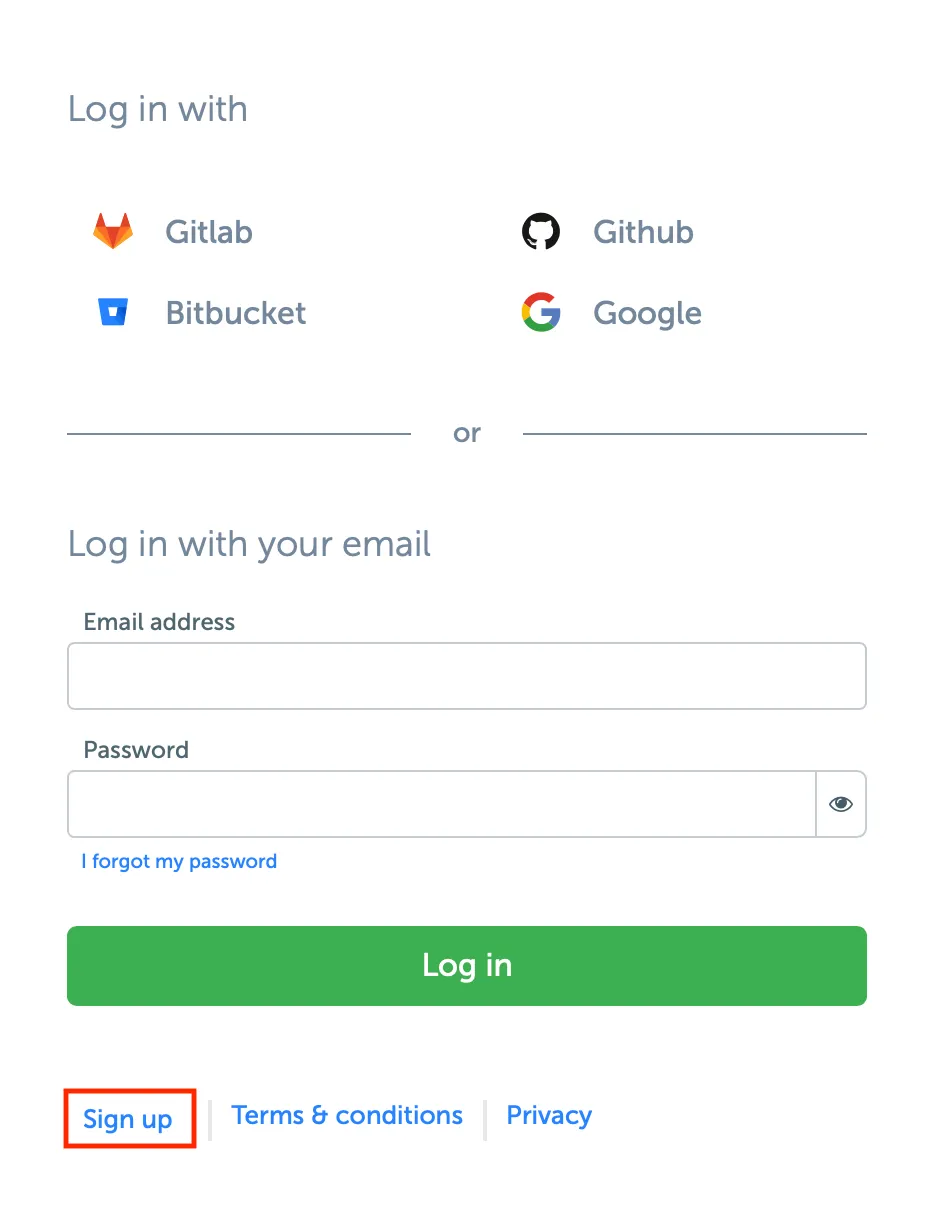
After clicking it, you will see a screen in which we ask for a bit more information. Not much, we just ask for your email address, your name, your desired password and for you to agree to our end-user license agreement. Keep in mind that with the little eye-shaped icon in the box asking for your password, you can toggle whether your password is visible to see, or hidden. Make sure you don’t accidentally make a typing error in your password!
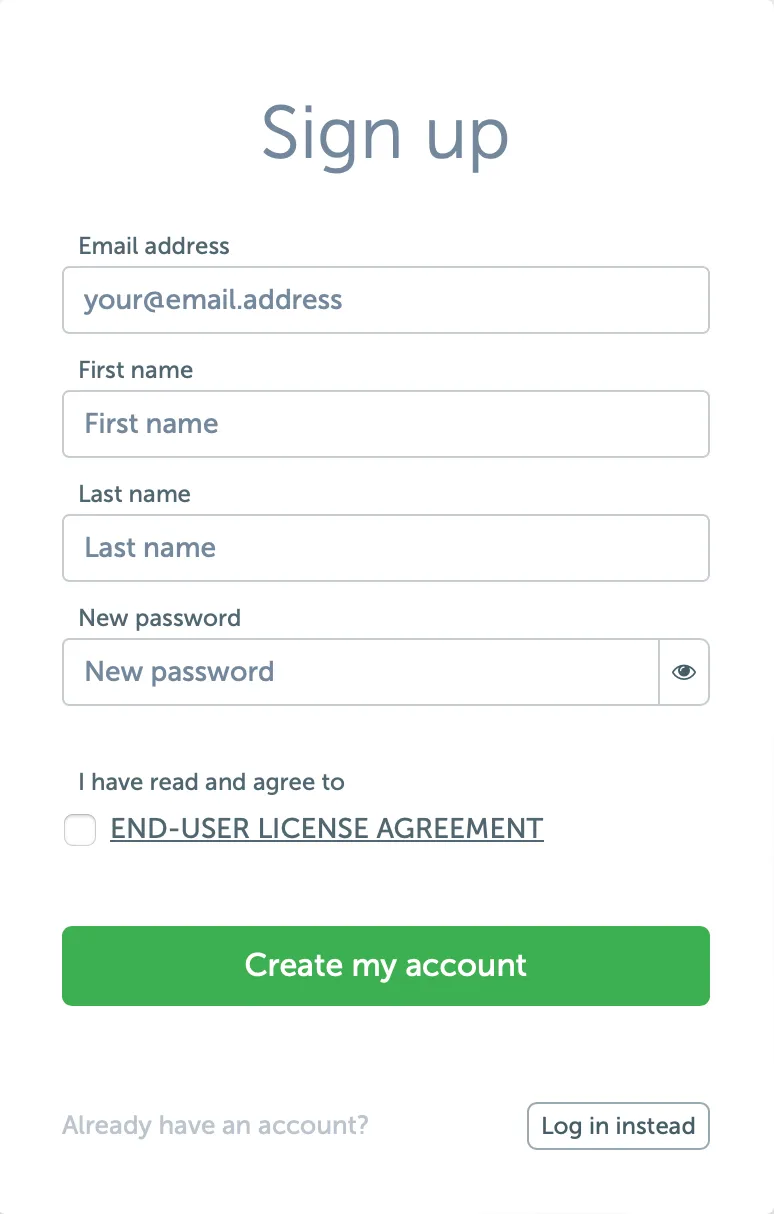
After filling in the form, simply press the “Create my account” button to complete the process. We will then send you an email to the email address you provided to confirm your email address. If you get an error message saying “Sign up error, Email address “[email protected]” already in use!”, you may have signed up with us before. In this case, try pressing the button “Log in instead” at the bottom, and skip ahead in this text to the header “Logging in”. Alternatively, you can try signing up with a different email address instead.
Email activation
If you have completed the previous steps successfully, you will receive an email from us to confirm your email address. It can take a few minutes for the email to arrive, and it might get caught by your email provider’s spam filter, so be sure to check there if you’re worried you’re not receiving the email.
Once you’ve received the email, simply open it and press the link to confirm your account.
Note: emails from DeltaBlue will have [email protected] as sender.
Logging in
Now that your account has been created, logging in is a piece of cake! You’ll be making use of our services in no time! All that remains, is to go to the login page that we’ve seen before, and enter the email address and password that you selected when creating your account.
If you run into an error message saying “Invalid credentials” there are a few things you can try to resolve the issue.
First off, make sure that both the email address and your password are correctly entered. (Remember that on the right side of the password box, there is a little eye icon that will allow you to see the password you’re typing.)
If you are certain that there are no typing errors, but still get the error message, it is possible that upon creation of your account, you have made a typing error in your password, or that you have forgotten the password you selected. In either case, simply select the Reset password button and enter your email address to receive an email from us with a button you can click to select a new password for your account.