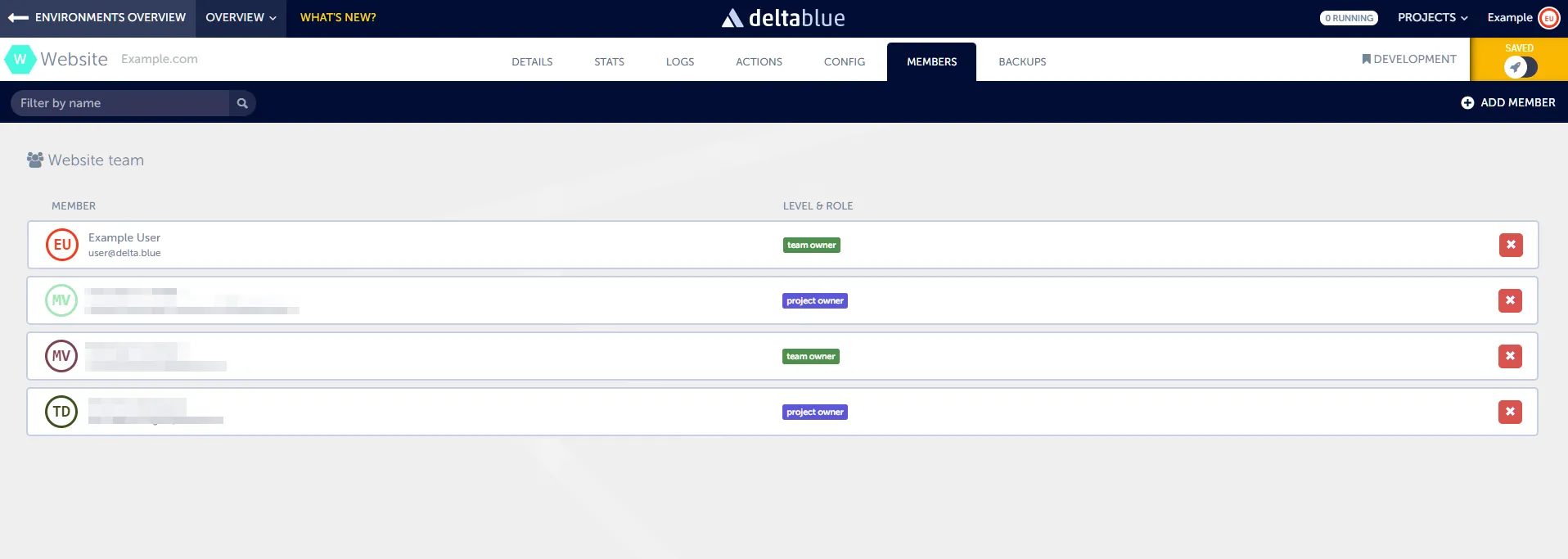Access control
In the DeltaBlue Cloud Platform, access levels and roles are defined to ensure appropriate permissions and depth of access for users. Here’s an overview of the access levels and roles available:
Access levels
-
TEAM: This is the highest level of access, granting overall access to all projects, environments, and applications. Team access is granted at the team level, providing comprehensive control over platform resources.
-
PROJECT: Users at this level have full access to all environments and applications within a specific project, enabling management and collaboration within the project scope.
-
ENVIRONMENT: This level provides full access to all applications within a designated environment of a specific project, facilitating focused management and monitoring within the environment context.
-
APPLICATION: Users at this level have access only to specific applications within a designated environment of a project, ensuring fine-grained control over application-level resources.
Roles
-
Owner: Owners have the highest level of permissions within a team. They can manage team members, projects, environments, and applications. Owners have all the permissions of a developer.
-
Developer: Developers are allowed to work with applications, environments, and projects. They have permissions to perform various actions within the platform, contributing to project development and management.
Team Ownership
Upon registration on the platform, a team is automatically created for the user, and they are assigned as the owner of that team. This gives users full control over team management and permissions.
Invitations
Users can also be invited to join teams with an assigned role. Invitations can specify the role and level of access granted to the invited user, ensuring tailored access control and collaboration.
Managing your team on team level

In the DeltaBlue Cloud Platform, the team plays a pivotal role in access management, with the owner having full control over team membership and role assignments. Here’s an overview of team management and the roles that can be assigned:
Accessing team management
To manage your team and its members, navigate to your account settings and select the “TEAM” tab.
Available roles
-
Owner Role: The owner has the highest level of access and control within the team. They can manage team membership and have full access to all projects on the platform.
-
Billing Account Role: Users assigned this role have access to the financial section of all projects on the platform. This role is ideal for individuals responsible for managing billing and financial aspects.
-
Developer Role: Users with the developer role have access to the technical sections of all projects on the platform. This role is suitable for individuals involved in project development and technical operations.
-
Member Role: Members are linked to the team but do not have access to any projects by default. This role serves as a base level, allowing users to be part of the team without project access. Permissions for team members can be configured within the team section of each application.
Role considerations
-
Assigning the appropriate role is crucial for ensuring that users have the necessary access permissions while maintaining security and control.
-
If you want a user to have access to specific projects, environments, or applications, the member role must be assigned. Members cannot perform any actions unless explicitly granted permission at the project, environment, or application level.
Managing users within an project, environment or application
In the DeltaBlue Cloud Platform, user management is essential for ensuring efficient collaboration and access control within projects, environments, and applications. Here’s how you can manage users at different levels:
Project, Environment, and Application structure
Each project within the platform may contain multiple environments, and each environment can host multiple applications. This hierarchical structure helps organize resources effectively.
See the documentation page about project structure for more information.
Team-level control
At the team level, detailed control over user roles is available. Users assigned roles at the team level will have those roles across all projects, environments, and applications within the team.
Managing users within specific areas
To manage users within a specific project, environment, or application, navigate to the “members” area accessible via the application details.
Role assignment
Within the “members” area, you can assign roles to users at the project, environment, or application level. These roles define the permissions and access levels granted to users within the specified scope.