DeltaBlue
Enabling Remote Access and Configuring SSH Port
x min read
Overview
When you enable "Remote Access" on the Ports page (In the application accessible via Config > Ports), a default SSH rule is automatically added for the user. This rule is designed to ensure secure access and avoid port conflicts. By default, this SSH rule cannot be edited.
Automatic SSH Rule
- Default Behavior: When "Remote Access" is enabled, an SSH rule is automatically added.
- Non-Editable: The fields associated with this default SSH rule cannot be edited to prevent unintentional misconfigurations and port conflicts.
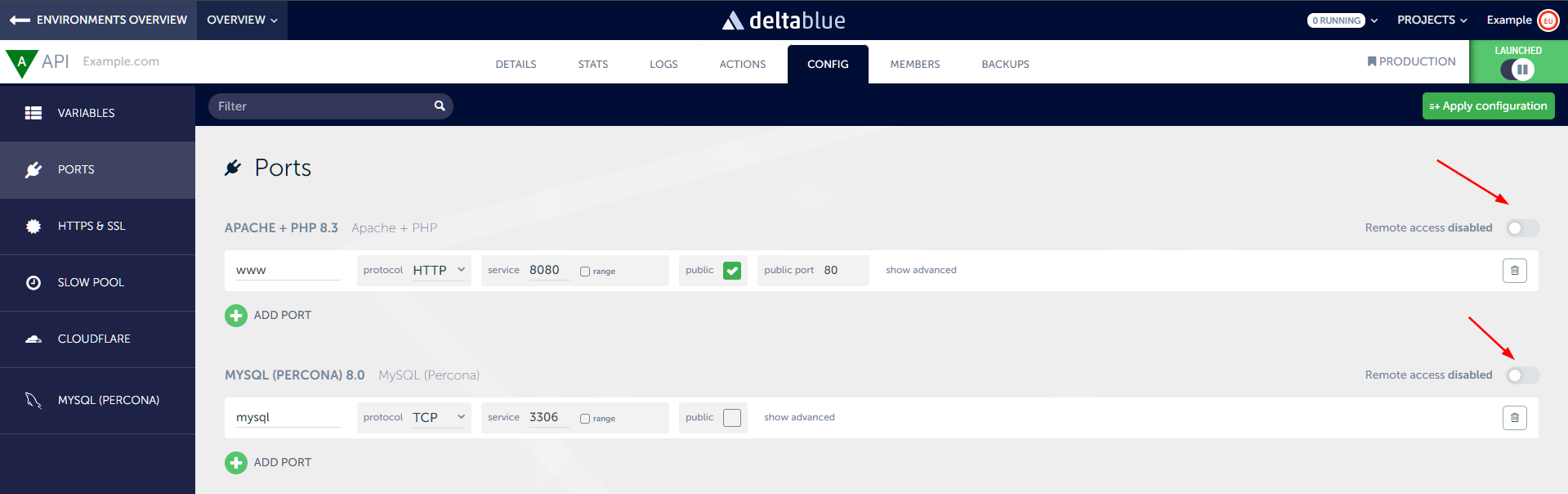
Custom SSH Port Configuration
If you need to configure the associated fields (such as the public port) for the SSH rule, you will need to manually add a port and name it "ssh" (in lower case). This manual configuration will allow you to edit the necessary fields.
Steps to Configure Custom SSH Port
Configure these fields as per your requirements.
- Access the Ports Page: Navigate to the Ports page within the platform interface.
- Add a New Port: Click on the "Add Port" button to create a new port configuration.
- Name the Port: In the port name field, enter
ssh(in lower case). - Configure Fields: Once the port is named
ssh, the associated fields, including the public port, will be enabled for editing. - Connection String: The platform will show a button to copy the connection string for easy login using remote access.
- Refresh SSH Key: There is also a button to refresh the SSH key.
Important Notes
- Port Naming: By naming the port
ssh, the platform recognizes it as an SSH port and enables the associated fields for configuration. - Default Rule Limitations: When using the default "Remote Access" SSH rule, you cannot edit the fields. This is by design to prevent port conflicts and ensure secure access.
- Custom Configuration: If you need full control over the SSH port configuration, always use the manual port addition method and name the port
ssh. - No Automatic SSH Key Injection: When you manually add an SSH record, there is no automatic SSH key injection in the containers/virtual machines. Using the "Remote Access" toggle, this is done automatically.
- Copy Connection String: When you add an SSH port, the platform will show a button to copy the connection string for easy login using remote access.
- SSH Key Refresh: There is also a button to refresh the SSH key. Note that this will inject the new ssh key into the container.
- SSH Key Management: Deleting a rule will not remove the SSH keys. Toggling SSH off will remove the SSH key from the container.
By following these steps, you can customize the SSH port settings while ensuring that the platform correctly recognizes and applies the appropriate configurations. This flexibility allows you to tailor the remote access setup to meet specific requirements without compromising on security or encountering port conflicts.