DeltaBlue.Cloud is a platform as a service, created for designing, building, deploying and managing custom business applications. It’s a single platform that enables speed, collaboration and control across the entire application lifecycle. We provide a cloud service that offers development and deployment environments for application services.
Introduction
As you know, backups are critical to any data recovery procedure. In the event of a user error, a malicious attack, or a catastrophic infrastructure failure, reliable backups make the difference between an inconvenience or potentially a total disaster with a huge impact on your business. That’s why we have built our backup service for reliability, performance, and security. Each backup has several copies, which are safely stored on encrypted hardware distributed over not only multiple data centers, but also separate countries and suppliers. We engineered our backup service so that you can trust your data is safely stored and available 24/7.
Pricing
The cost of a backup is calculated based on the number of GB's stored during a month.
The cost per GB/Month is €0,0525.
This is an “all-in” cost with no hidden additional fees, such as for traffic. There is no cost for retrieving a backup!
For a price comparison, see the storage cost of other popular providers compared to DeltaBlue backup.
| Provider | Storage cost | Download cost | Encrypted | N + 1 Redundancy | GDPR Compliant |
|---|---|---|---|---|---|
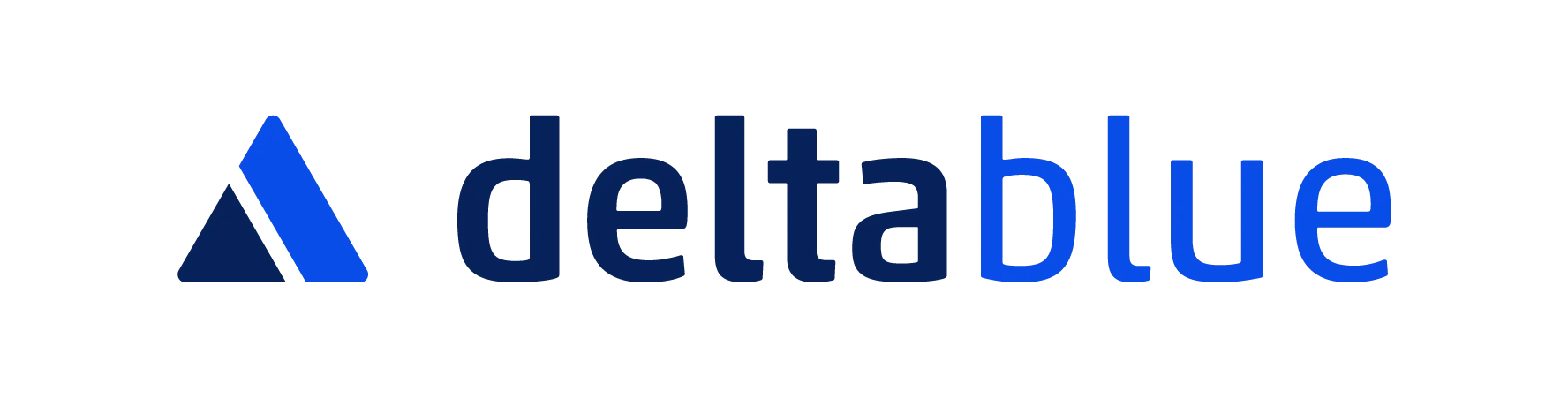 | € 0.0525 | 0 | Yes | Yes | Yes |
| $ 0.056 | 0 | Yes | Yes | Yes | |
| $ 0.06 | 0 | No | Unknown | No (**) | |
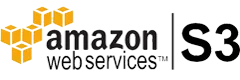 | $ 0.054 | $ 0.05 | Manual | No (*) | No (**) |
 | $ 0.05 | $ 0.04 | Manual | No (*) | No (**) |
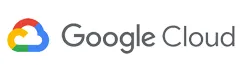 | $ 0.065 | $ 0.12 | Manual | No (*) | No (**) |
(*) Incurs additional costs (**) DeltaBlue guarantees full GDPR protection and coverage towards the backup service by using datacenters located in the EU and owned by EU companies. This applies to projects hosted in the EU region.
How to get started
Taking a one-time backup
- Navigate to an application within the respective project.
- Select the “Backup” in the top navigation bar.
- Select the stack item on the left, hit the Create button and hit the “Create backup” button.
- Set the duration for which you want the backup to be stored.
- Hit the Yes button to start the backup.
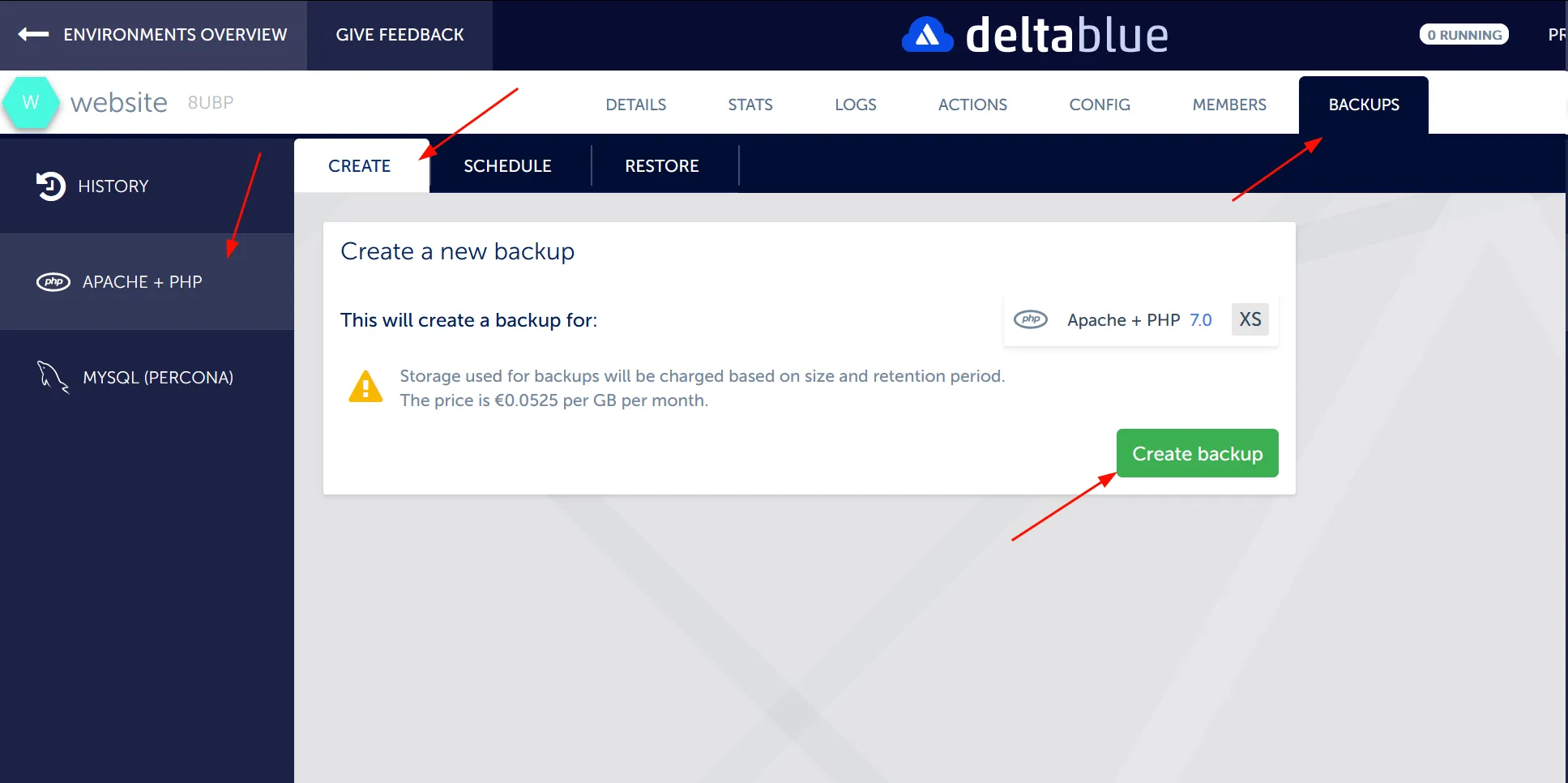
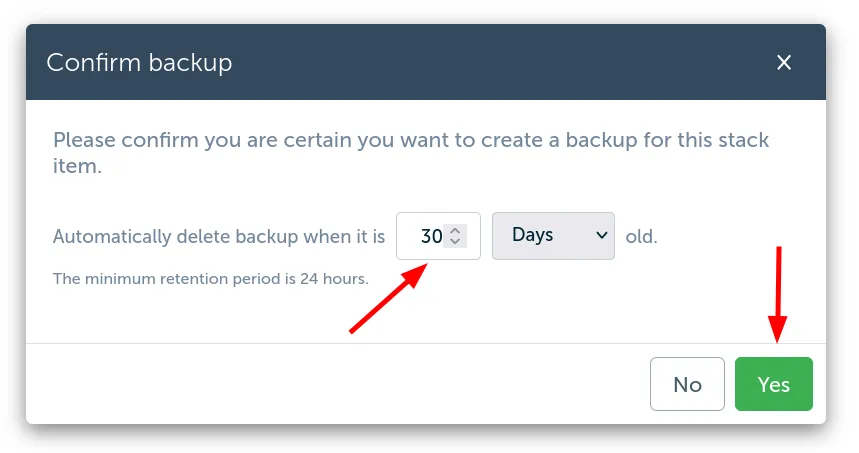
Setting up a recurring backup
You can set up multiple schedules with different retention times. For example, you can set up a daily schedule with a retention time of 1 week, a different schedule every week with a retention time of 3 months, and a final schedule every month with a retention period of 12 months.
- Navigate to an application within the respective project.
- Select the “Backup” in the top navigation bar.
- Select the stack item on the left and hit the “Schedule Backup” link.
- Choose which days and time the backup should be taken
- Set the duration for which you want the scheduled backups to be stored
- Hit the Save button to save the schedule.
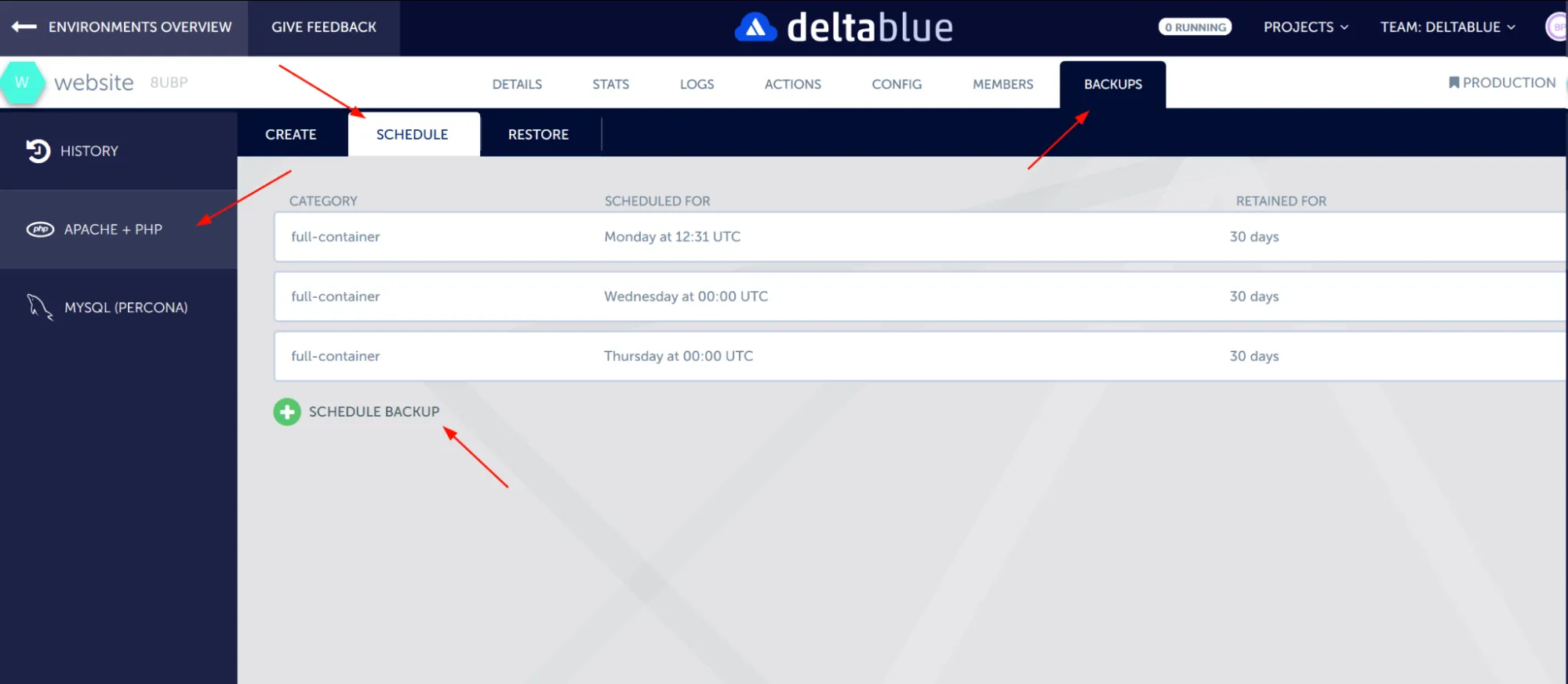
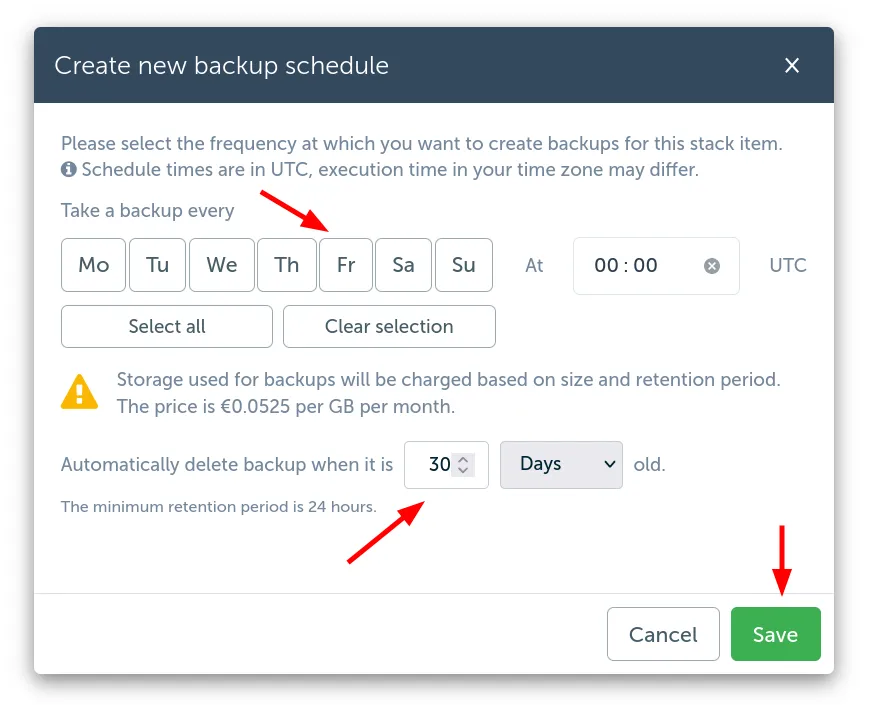
Restoring a backup
There are two types of restoring a backup: You can either restore a backup in its entirety directly on the stack item; or you can restore it to a separate location within the stack item. When you restore a backup in a separate location, you can use it to selectively restore a subset of the files in the backup to your current stack item. Selectively restoring parts of a backup requires logging in to your stack item via ssh or connecting remotely via sftp.
- Navigate to an application within the respective project.
- Select the “Backup” tab in the top navigation bar.
- Select the stack item on the left and hit the “Restore” button.
- You will see a list of available backups. Select the backup you want to restore by hitting the corresponding blue “Restore” button.
- Select your desired restoration type and confirm

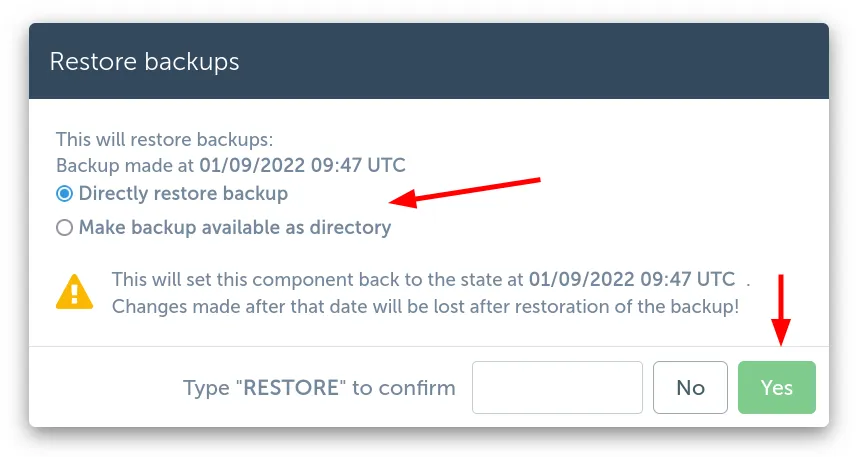
That’s it. Keep your data safe!
